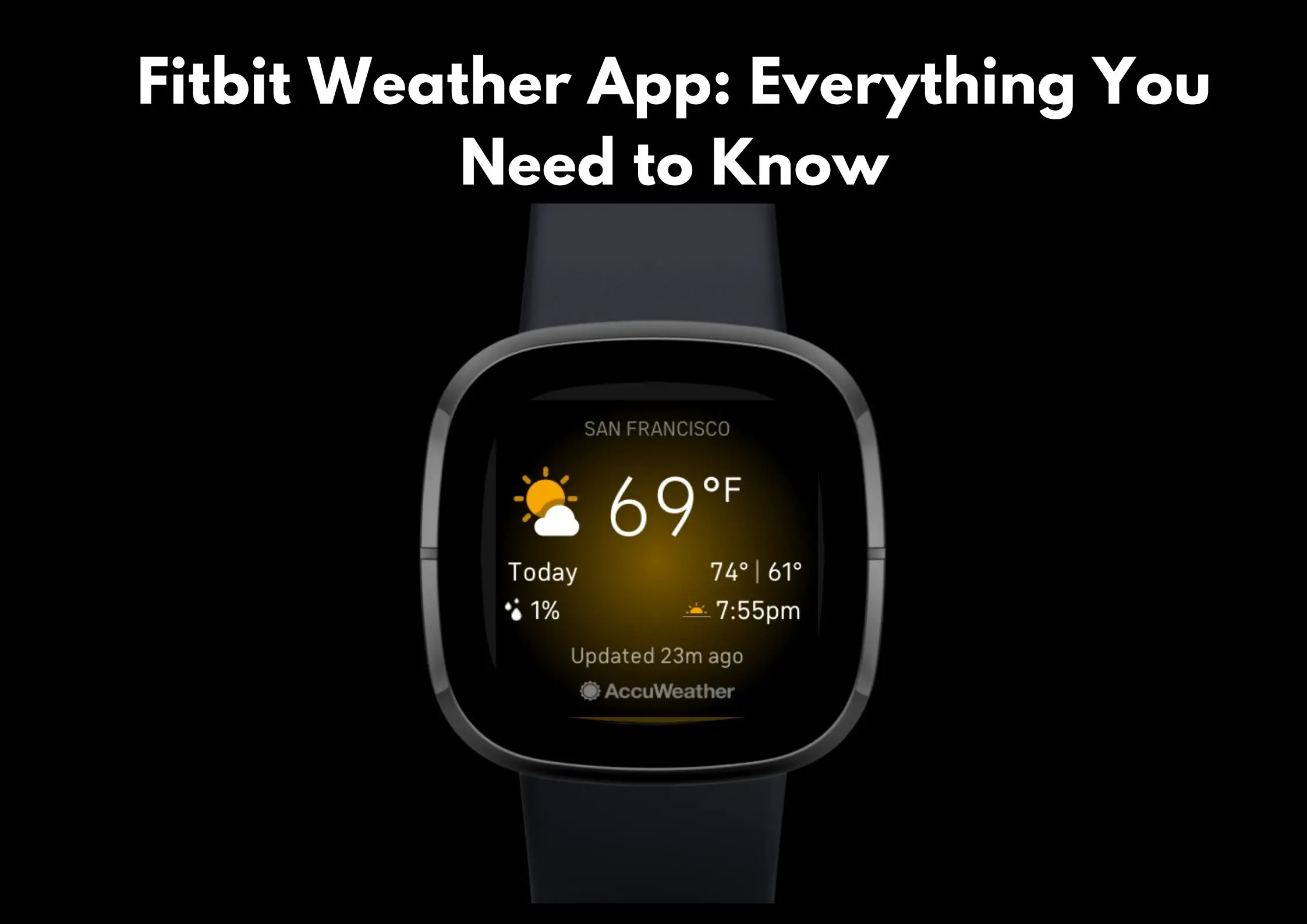The Fitbit weather app provides you with the most basic but essential feature, keeping us informed on any special weather alerts… right from your Fitbit tracker or smartwatch.
We all deal with weather changes, and accurate weather updates can help you make informed decisions since you know what to expect.
Here’s is everything you need to know about the Fitbit weather app.
Table of Contents
What is Fitbit Weather App?
Fitbit weather app is a weather forecast application that describes the current weather of the day. You can tell the lowest and the highest temperature of the day – right from your Fitbit tracker or smartwatch.
It’s quite handy and can help you to plan for the day.
Related: Best Fitbit for Women
Functions of Fitbit Weather App
- Forecasts accurate weather in any location. Its accuracy never fails.
- It has terrible weather warnings that keep you alert and prepared for any harsh weather or storm.
- It shows the exact temperature of the day.
- It gives you a chance to check the precise weather forecast every minute. Additionally, you can get weather forecasts for the days to come.
- It helps you access local weather updates, and you can get worldwide weather updates when traveling.
- It provides current weather conditions like visibility, humidity, UV index, sunset and sunrise, and wind gusts and speed, along with its data.
- It also gives weather alerts for ice, snow, and rain around the world.
Related: Best Fitbit for Men
Fitbit Models That Have Weather App
The weather app is available on the following Fitbit models:
- Fitbit Charge 4
- Fitbit Sense
- Fitbit Versa
- Fitbit Versa Lite
- Fitbit Versa 2
- Fitbit Versa 3
- Fitbit Charge 3
- Fitbit Ionic
Fitbit Charge 5 Weather App
Fitbit Charge 5 does not have a built-in weather app. However, you can use the Fitbit app to get weather information. To do this, open the Fitbit mobile app and go to the Today tab. Scroll down and tap Weather. You will see the current weather conditions in your location. You can also see the forecast for the next few days.
How to Set Up Weather App on Fitbit
Here’s how to set up the weather app on your Fitbit:
- Ensure your Fitbit device is paired to the Fitbit app
- Go to the Fitbit app, click the Today app, then your Profile, and then your device image.
- Select your Fitbit device from the list of devices.
- For the device’s page, tap on ‘Apps’.
- Select the weather app from the list of apps on your Fitbit.
- Open ‘Settings’ for the weather app. Here you can change your preferences for temperature measurement, Celsius or Fahrenheit.
- You can also add locations or cities to the weather app. On the Fitbit app, you’ll be able to view the weather for these locations by swiping.
- You can also reorder the list of locations to have your hometown displayed first. You can also delete the location by tapping the trash icon.
If the location fails to update, you need to check the following:
- Whether the location services are turned on for the Fitbit app. (To receive weather info for your location, Fitbit Location Services should be enabled.)
- Whether the Fitbit app is running in the background on your phone.
How to Fix Fitbit Weather App Not Updating
If you’re having issues with updating your Fitbit weather app, here are some ways you can use to solve this problem.
Disable the Battery Optimization
There’s a possibility that battery optimization is not allowing the updated data from the internet. You can go to the settings and remove the battery optimization from the weather app.
Add Your Location Again
You can update your weather app by removing the location and then adding it again. By doing this, you’ll force the app to display the latest weather forecast for your location, and it will function well subsequently. If this fails, try to switch your location to another city and then switch it back.
Remove Data Restrictions
If your mobile app depends on mobile data, there’s a likelihood that the background data restrictions are enabled. The restrictions will prevent the app from receiving new updates from the servers. To solve this, go to the settings and turn off data restrictions, and you will have no problems receiving updated forecasts. Alternatively, use a Wi-Fi network to fix the issue.
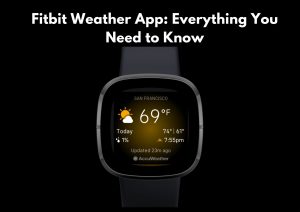
Reset the app
Go to the app’s settings and force the app to close. Clear data from your phone and try to restart the app, and put your location. Another way is to reinstall the app, and the issue will be solved.
Restart Your Device
If the above methods are not working, then it’s time to give your smartphone a restart. Turn off your device and wait for one minute and turn it on. Go to the weather app and refresh the app; hopefully, it will update the forecast for your location.
FAQs
How to change Celsius to Fahrenheit on Fitbit Charge 3?
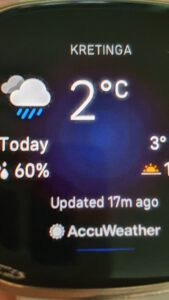
– Open the Fitbit app and tap the settings icon. In the list of devices Tap on Charge 3. Tap on “Apps“,
– Tap on the settings cog next to “Weather“.
– The first thing listed should be “Temperature Unit“, so tap on that row (where it says “Celsius“)
– Tap on “Fahrenheit“
– Tap “Done“
– Tap “Back” in the upper left corner
– Tap “Charge 3” in the upper left corner
– Make sure your phone synced the new setting to your tracker by verifying the sync time is shortly before the current time. If not, you’ll need to manually sync (scroll down and tap “Sync Now“).
– Verify you see the temperature in Fahrenheit now.
How to set up weather on Fitbit Versa 2
To add weather on Fitbit Versa 2 follow the instructions provided below:
– Open the Fitbit app and tap the Versa 2 icon
– Tap on Apps, then All Apps.
– Tap the gear icon next to Weather (you may need to scroll down to find the app).
– By default, the Weather app shows your current location, which cannot be deleted.
– Add up to 2 additional locations you want to see in the Weather app.
– Now sync your tracker with the Fitbit app.
How to change weather on Fitbit Sense
To set up weather on Fitbit Sense, follow these steps:
– Open the Fitbit app on your phone.
– Tap the Today tab.
– Scroll down and tap Weather.
– Tap the + icon to add a new location.
– Enter the city or zip code of the location you want to add.
– Tap Save.
The weather for your selected location will now be displayed on your Fitbit Sense. You can also tap the weather icon to view more details, such as the current temperature, humidity, and wind speed.
How to change Celsius to Fahrenheit on Fitbit Sense
You can also change the weather unit of measurement (e.g. Celcius to Fahrenheit) by following these steps:
– Open the Fitbit app.
– Tap the Today tab.
– Swipe left until you reach the Weather tile.
– Tap the gear icon in the top right corner of the screen.
– Select your preferred unit of measurement (Celcius or Fahrenheit).
– Tap Save.
Conclusion
Since you can’t predict the weather every day, you need to install a weather app in your Fitbit to help you know how the weather will be when working out. With a weather app, you can enjoy every activity you plan especially outdoor activities.