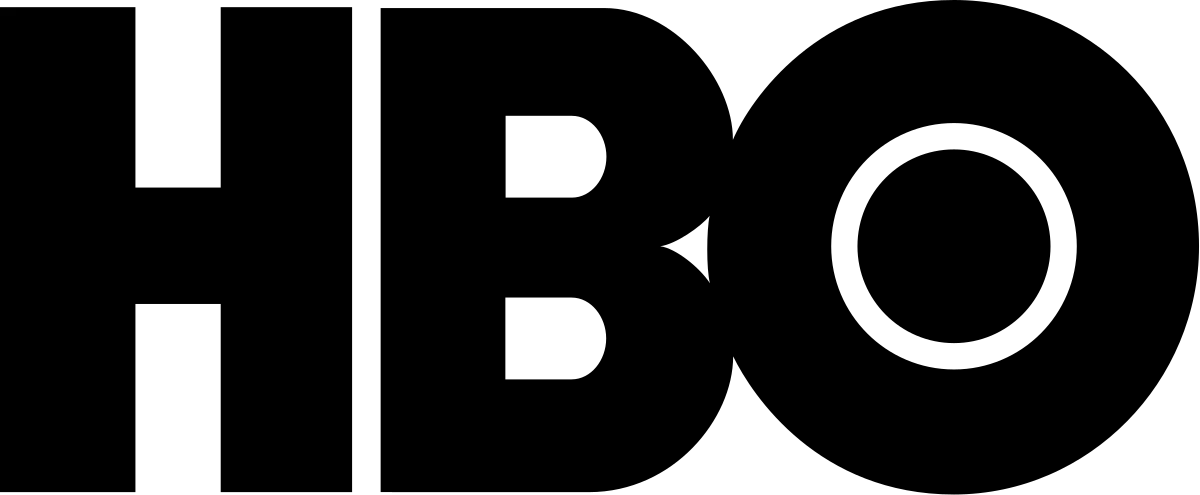If you own an LG Smart TV and want to enjoy HBO Max’s extensive collection of shows and movies, you’re in luck! In this post, I will walk you through the process of how to get HBO Max on LG Smart TV, step by step.
HBO Max is a streaming platform that offers a vast library of exclusive shows and movies. With HBO Max, you can enjoy critically acclaimed HBO original series, blockbuster movies, and much more.
HBO Max is a subscription-based platform (it is not one of the best free apps for smart TV) that provides access to a wide range of content from various networks and studios.
Table of Contents
Preparing Your LG Smart TV for HBO Max
In this section, I’ll walk you through the necessary steps to ensure a seamless experience with the HBO Max app. Let’s get started!
Checking Your LG Smart TV Model
First, determine whether your LG Smart TV model is compatible with HBO Max. While LG Smart TVs offer a wide range of features, not all models support the HBO Max app.
You can consult your TV’s user manual for this. If you no longer have access to the user manual or prefer a quicker method, you can check this page on LG’s official website.
NB: Note that HBO Max is only available on LG Smart TVs with webOS 4.0 and above, which includes models from 2018 and later. If you have an older LG Smart TV, you may not be able to download and install the HBO Max app directly on your TV. In this case, you can try using a compatible streaming device such as Amazon Firestick or Roku to access HBO Max.
Updating Your LG Smart TV Software
Software updates not only introduce new features and improvements but also enhance the overall performance and compatibility of your TV.
By regularly updating your TV’s software, you’ll ensure that you have access to the latest features and improvements, which will optimize your HBO Max viewing experience.
How To Get HBO Max On LG Smart TV (the Steps)
In this section, I’ll walk you through the process of installing HBO Max on your LG Smart TV, so you can start streaming your favorite content in no time. (Read this post for more info on downloading apps on an LG smart TV)
Downloading the HBO Max App on LG Smart TV
- Using your LG remote, press the ‘Home’ button to open the TV menu.
- Navigate to the LG Content Store icon and select it.
- Once the LG Content Store opens, select the ‘Search’ option and type “HBO Max” using the on-screen keyboard.
- Locate the HBO Max app and click on it to access the app’s page.
- Select the ‘Install’ button to begin the download and installation process.
With just a few simple steps, you’ve unlocked the world of HBO Max on your LG Smart TV. Now, sit back, relax, and get ready to indulge in a binge-watching extravaganza like never before.
Setting Up Your HBO Max Account
If you’re new to HBO Max, you’ll need to create an account before you can start streaming your favorite shows and movies. Follow these steps to set up your HBO Max account:
- Using your computer or smartphone, go to the official HBO Max website.
- Click on the Sign Up for Max button.
- Follow the on-screen instructions to create an account by providing your email address, password, and payment information.
- Once your account is created, you can now sign in to HBO Max on your LG Smart TV.
Signing In to HBO Max on Your LG Smart TV
After you’ve installed the HBO Max app and created your account, it’s time to sign in and start enjoying your favorite shows and movies. Here’s how to do it:
- Open the HBO Max app on your LG Smart TV.
- On the app’s main screen, select the Sign In option.
- Enter the email address and password associated with your HBO Max account using the on-screen keyboard.
- Click on the Sign In button to access your account.
How to get HBO Max on older LG Smart TV
If you have an older LG Smart TV that was manufactured before 2018, you cannot download the HBO Max app directly from the LG Content Store.
However, there are alternative methods to access HBO Max on your TV. You can use a streaming stick, game console, screen share, or AirPlay.
You can also use a compatible device such as Amazon Firestick or Roku if your LG TV is supported by HDMI cable.
Another option is to download the HBO Max app on your smartphone or tablet and then use screen mirroring to display the content on your TV.
Troubleshooting Common HBO Max Issues on LG Smart TV
Can’t Find HBO Max On LG TV
If you can’t find HBO Max on your LG TV, there are several things you can try.
First, make sure your LG TV and HBO Max app are up to date. To update the HBO Max app, press the Home button on your LG remote, go to the LG Content Store, select Apps, and then My Apps. Find and select HBO Max, then select Update. To update your LG TV, press the Settings button on your remote, then select All Settings > General > About this TV > Check for updates.
If your LG TV is not compatible with HBO Max, you may need to use an external device such as Amazon Fire TV or Roku to access the app.
If you are still having trouble, try power cycling your LG TV, checking your internet connection, or reinstalling the HBO Max app.
If none of these solutions work, consider contacting LG support for further assistance.
Resolving Connectivity Issues
If you’re experiencing connectivity issues while using HBO Max on your LG Smart TV, here are a few troubleshooting steps you can try:
- Check your internet connection to ensure it’s stable and working correctly.
- Restart your LG Smart TV and router to refresh the network connection.
- Ensure that your LG Smart TV’s software is up to date by following the steps mentioned earlier.
- If the issue persists, contact your internet service provider or HBO Max support for further assistance.
Fixing App Crashes and Freezes
If the HBO Max app on your LG Smart TV crashes or freezes frequently, try these troubleshooting methods:
- Close the HBO Max app and relaunch it to see if the issue resolves on its own.
- Restart your LG Smart TV to clear any temporary glitches that might be causing the crashes.
- Check for an available software update for your LG Smart TV, as a software bug could be causing the crashes.
- If the problem persists, uninstall, and reinstall the HBO Max app to ensure a clean installation.
FAQs
How to update HBO max on LG smart TV
To update HBO max on your LG smart TV, press the ‘Home‘ button on the LG TV remote and choose the ‘LG Content Store‘. Select ‘Apps‘, and then ‘My Apps‘. From the ‘My Apps‘ screen, find and select ‘HBO Max‘, then select ‘Update‘.
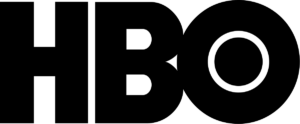
Conclusion
By following the steps in this post, you should be able to get HBO Max on LG Smart TV smoothly. Now you can enjoy all the amazing content HBO Max has to offer right from the comfort of your living room. Happy streaming!