Formula 1 (F1) racing is one of the most exciting motorsport events in the world. With its high-speed action and adrenaline-filled races, it’s no wonder that F1 enthusiasts are eager to watch it on their smart TVs.
In this post, we will guide you on how to watch F1 on Smart TV from the comfort of your living room.
F1 is a competitive motorsport that involves teams racing powerful single-seater cars. The races take place on various circuits around the world, with drivers showcasing their skill, speed, and strategy.
Table of Contents
Smart TVs have completely transformed how we watch television. In addition to traditional cable or satellite programming, these intelligent devices allow users to stream content from popular platforms like Netflix, Hulu, Sky Sports and Amazon Prime Video.
With a vast library of movies, TV shows, and documentaries at your fingertips, the possibilities for entertainment are endless.
Imagine sitting on your couch, eager to watch the latest Formula 1 race.
Setting Up Your Smart TV for F1 Viewing
It’s time to set up your device for F1 viewing. Let’s go through the necessary steps to ensure you can enjoy the races without any hassle.
Checking the Compatibility of Your Smart TV
The first thing you need to do is to check if your smart TV is compatible with streaming F1 content. Most modern smart TVs support popular streaming services, but it’s always a good idea to verify this before proceeding. You can check the manufacturer’s website or consult the TV’s user manual for information on supported apps and streaming platforms.
Necessary Equipment for F1 Streaming
While smart TVs offer built-in streaming capabilities, you may need some additional equipment for F1 streaming. A stable internet connection is crucial for uninterrupted streaming, so make sure you have a reliable high-speed connection. If your TV doesn’t have built-in Wi-Fi, you may need an Ethernet cable or a Wi-Fi adapter to connect your TV to the internet.
Furthermore, if you don’t have a subscription to a streaming service that offers F1 coverage, you will need to sign up for one. Popular options include F1 TV Pro, ESPN, and Sky Sports. Depending on your location and preferences, you can choose the service that best suits your needs.
Step-by-Step Guide to Watch F1 on Smart TV
Now that your smart TV is ready, let’s dive into the step-by-step process of watching F1 races on your device. Follow these instructions to ensure a smooth and enjoyable viewing experience.
Connecting to the Internet
The first step is to connect your smart TV to the internet. Depending on your TV model, you can do this either via Wi-Fi or by using an Ethernet cable. Navigate to the network settings on your TV’s menu and select the appropriate option to establish a connection. If you’re using Wi-Fi, make sure to enter the correct network credentials.
Finding and Installing F1 Streaming Apps
Once your TV is connected to the internet, launch the app store or marketplace on your smart TV. Search for the streaming app that provides F1 coverage and download it onto your device. Depending on the platform, the app may have different names such as “F1 TV” or “Formula 1.”
Navigating Through F1 Content
With the app installed, open it and explore the F1 content available. You should be able to find live races, highlights, interviews, and additional features that enhance your F1 viewing experience. Use the remote control or voice commands to navigate through the app’s menus and customize your viewing preferences.
Troubleshooting Common Issues
Despite all precautions, you may encounter some common issues while watching F1 on your smart TV. Let’s address a few of these problems and provide some troubleshooting solutions.
Dealing with Streaming Issues
If you experience buffering or slow loading times during streaming, there are a few steps you can take to alleviate the issue. First, ensure that your internet connection is stable and meets the necessary speed requirements. If possible, connect your smart TV directly to the router via an Ethernet cable to eliminate any potential Wi-Fi interference.
Closing other apps or devices that are consuming bandwidth can also improve streaming performance. Additionally, check for any available software updates for your smart TV and the streaming app to ensure you have the latest bug fixes and optimizations.
Solving Audio and Video Problems
If you encounter audio or video problems while watching F1 on your smart TV, there are a few troubleshooting steps you can follow. Start by adjusting the audio settings on your TV to ensure they are optimized for your specific environment. Experiment with different sound modes, equalizer settings, and speaker configurations to find the best audio experience.
If the video appears pixelated or blurry, make sure your TV’s display settings are configured correctly. Select the appropriate resolution (preferably 4K) and enable any HDR or picture enhancement features supported by your TV. You can also try adjusting the brightness, contrast, and color settings to improve the overall picture quality.
By following these troubleshooting steps, you can overcome common issues and enjoy uninterrupted F1 viewing on your smart TV.
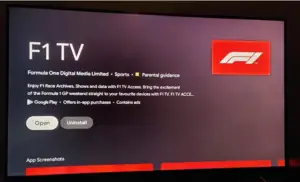
Conclusion
To watch F1 on smart TV is a fantastic way to experience the thrill of live racing from the comfort of your home. With the technological advancements of smart TVs and the availability of F1 streaming apps, you have everything you need at your fingertips.
So, grab some popcorn, sit back, and prepare to be captivated by the excitement of F1 racing on your smart TV!


