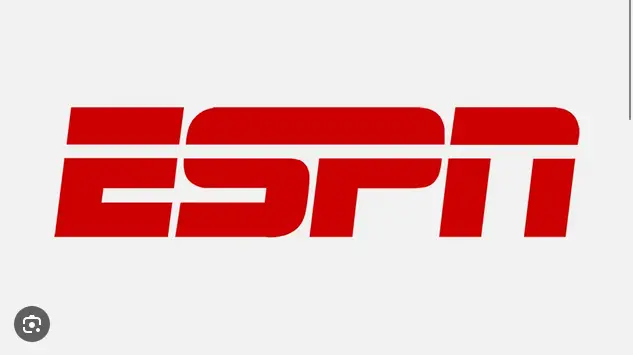ESPN is one of the best sports streaming services, but the ESPN app is not available on LG Smart TVs. If you can’t find ESPN app on LG smart TV you’ve come to the right place.
If you’re an avid sports fan, getting access to ESPN+ on your Smart TV is a must. And since you can’t find ESPN, I will show you alternative ways to access ESPN on your LG Smart TV.
Table of Contents
Can’t Find ESPN App on LG Smart TV? Here are Alternatives.
In this post, I’ll explore some alternative ways to use ESPN+ on an LG smart TV, ensuring you never miss a game, match, or highlight.
Using the Web Browser
Most LG Smart TVs come equipped with a web browser that can be used to navigate websites. While not as streamlined as a dedicated app, you can access ESPN+ content by logging in to the official ESPN website through the web browser.
This method provides you with direct access to live games, replays, and other content available on ESPN+.
Steps:
- Open the web browser on your LG Smart TV.
- Navigate to the official ESPN website (www.espn.com).
- Log in to your ESPN+ account.
- Browse and select the content you want to watch.
Screen Mirroring from Mobile Devices
Screen mirroring is a convenient way to replicate your mobile device’s screen on your LG Smart TV. If you have the ESPN app installed on your smartphone or tablet, you can use screen mirroring to display the ESPN+ content on your TV.
This method requires both devices to be connected to the same Wi-Fi network.
Steps:
- On your LG Smart TV, ensure that screen mirroring is enabled.
- On your mobile device, open the settings and find the screen mirroring or casting option.
- Select your LG Smart TV from the list of available devices.
- Open the ESPN app on your mobile device and start playing the content. It will be mirrored on your TV.
Related: How To Get HBO Max On LG Smart TV
HDMI Connection with External Devices
Another option to stream ESPN+ content on your LG Smart TV is by using an external device that supports the ESPN app.
Devices like gaming consoles, streaming media players, and even laptops can be connected to your TV via an HDMI cable. Simply install the ESPN app on an external device and enjoy the content on your TV screen.
Steps:
- Connect the external device to your LG Smart TV using an HDMI cable.
- Switch the TV input to the corresponding HDMI port.
- Set up and launch the ESPN app on an external device.
- Navigate to the ESPN+ section and start watching your desired content.
Casting via Chromecast
If you own a Chromecast device, you can cast ESPN+ content directly from your mobile device or computer to your LG Smart TV. This method offers a wireless way to stream content, similar to the screen mirroring method.
Steps:
- Ensure that your Chromecast and LG Smart TV are connected to the same Wi-Fi network.
- Open the ESPN app on your mobile device or computer.
- Look for the cast icon within the app and select your LG Smart TV.
- Choose the content you want to watch, and it will be streamed to your TV.
FAQs
Why is there no ESPN app on LG Smart TV?
LG Smart TVs only support apps from their App store (LG Content Store), which doesn’t have ESPN+. You can use the alternative methods of using ESPN listed in this post.
Conclusion
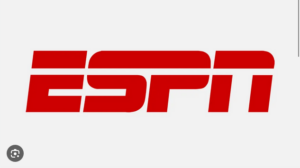
While the ESPN app can’t be downloaded on the LG Smart TV, the alternative methods in this post provide you with a way to access ESPN+ content.
Whether you choose to use the web browser, screen mirroring, external devices, or Chromecast, you can enjoy a seamless streaming experience for all your favorite sports events.
Stay connected to the world of sports and entertainment on your LG Smart TV with these versatile alternatives to access ESPN+.