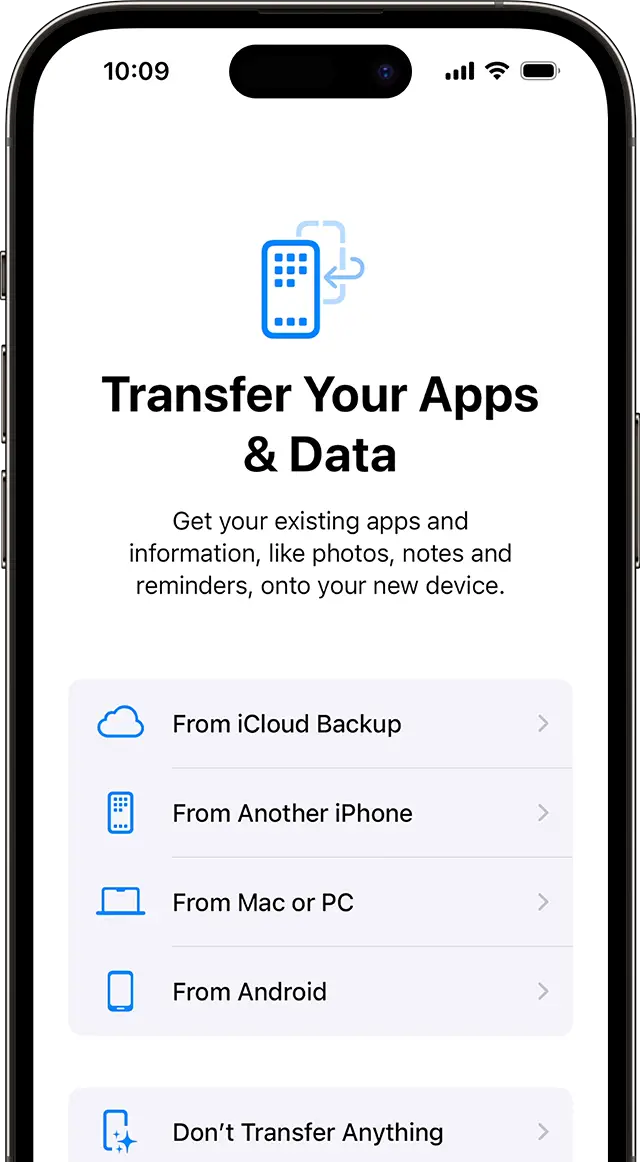Welcome to my comprehensive guide on how to connect Apple Watch to new iPhone! Switching to a new iPhone can be an exciting experience, but it’s essential to ensure that all your devices are synchronized and functioning smoothly.
Whether you’ve upgraded to a new iPhone or need to connect your Apple Watch to a replacement device, this guide will walk you through the steps.
By following these instructions, you’ll be able to seamlessly pair your Apple Watch with your new iPhone and continue enjoying all its features and functionalities.
Table of Contents
Related: Best Apps for Apple Watch
Benefits of connecting Apple Watch to a new iPhone
- It allows you to seamlessly transfer your data, settings, and preferences from your old iPhone to the new one, ensuring a smooth transition.
- You can take advantage of the latest features and updates available on the new device. This ensures that you have access to the most up-to-date functionality and enhancements for your Apple Watch.
- It enables you to enjoy a more integrated and synchronized experience across your devices, allowing you to seamlessly receive notifications, messages, and calls on your Apple Watch while using your new iPhone.
What you need
- Your Apple ID and password
- Both your old and new iPhones need to be connected to Wi-Fi
- At least 50% charge on your Apple Watch and iPhone
- Your Apple Watch passcode.
Related: How to Add Applications to Apple Watch
How to Connect Apple Watch to New iPhone
If you have your old iPhone
- Update your Old iPhone and Apple Watch: Ensure your old iPhone and Apple Watch are updated to the latest iOS version.
- Ensure your Health and Activity data is backed up properly: If using iCloud, check your settings to ensure Health is turned on. If backing up on your computer, encrypt the backup to save Health and Activity content.
- Back up your old iPhone: Back up your old iPhone in iCloud or on your computer. Your iPhone also backs up your Apple Watch.
- Set up your new iPhone: When setting up your new iPhone, select your latest iCloud or iTunes backup to transfer data from your old device. Ensure both iPhone and Apple Watch are updated; otherwise, the backup might not appear. If prompted, connect your unlocked and worn Apple Watch. If not prompted, set up your Apple Watch manually in the next step or seek assistance if necessary.
- Open the Apple Watch app on your new iPhone: To pair your Apple Watch with your new iPhone, ensure your watch is unlocked and on your wrist, and have your iPhone nearby. Open the Apple Watch app on the iPhone. If prompted to confirm, follow the onscreen steps. If asked to start pairing, unpair your watch first. After setup, your Apple Watch will be ready for use with the new iPhone.
Related: How to Delete Apps from an Apple Watch
If you don’t have your old iPhone or you erased it
To set up your Apple Watch with a new iPhone, first, erase your Apple Watch. Then, set up your new iPhone and sign in to iCloud.
Open the Apple Watch app on your new iPhone and pair your watch.
Attempt to restore from a backup; ensure both devices are up to date for the backup to appear. Choose the latest backup; if no backup exists, set up your Apple Watch as new.
Follow onscreen instructions to complete the setup. Note that it might take a few days for all iCloud data to appear on your Apple Watch.
If you have your old iPhone and you didn’t erase it
First, unpair your Apple Watch from your old iPhone. Depending on your new iPhone setup:
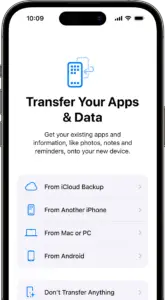
- If you restored your new iPhone from a recent backup, ensure both devices are up to date and pair them. Restore from a watch backup when prompted, but be aware that some recent Activity, Workouts, or settings might be lost based on the backup’s age.
- If your iPhone backup is older and you want to preserve content, erase your new iPhone. Then, transfer data from your old iPhone, though you might lose some new iPhone content. Remember to pair your Apple Watch and iPhone again after this process.
Conclusion
Congratulations, you’ve successfully learned how to connect Apple Watch to new iPhone! I understand how crucial it is to maintain the continuity of your data and settings during device upgrades.
By following the steps outlined in this post, you’ve ensured that your Apple Watch is seamlessly integrated with your new iPhone, allowing you to enjoy all its features without missing a beat.
Remember, keeping your devices up to date and syncing your data regularly ensures a smooth user experience across all your Apple devices.