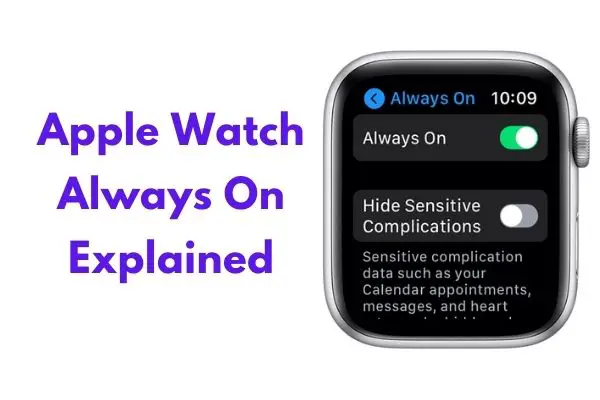One of the main features included in the latest Apple Watch models is the Always-On display.
Discover the convenience of the Apple Watch Always On display feature. In this guide, you’ll learn how this innovative feature enhances your user experience.
The Always On feature is a display mode available on Apple Watch Series 5 and later models (but not on Apple Watch SE). When enabled, the time and other glanceable information are always visible on the screen, even when the wrist is down.
Table of Contents
How to Turn on the Always On Feature on Apple Watch
Here’s how to turn on the Always-On Display feature:
- Go to Settings on your watch,
- Click Display & Brightness,
- Scroll and tap on Always On.
- Ensure you turn on Hide Sensitive Complications to hide messages, calendar events, heart rate, and more when you place your wrist down.
To activate the display, you can raise your wrist or tap on the screen. You can always choose the information that you want to appear on the screen when the wrist is down.
NB: The Always On feature is not available when the Apple Watch is in Low Power Mode or Theater Mode.
How to Turn Off the Always On Display on Apple Watch
- Open Settings on your Apple Watch
- Swipe down to Display & Brightness
- Tap on the Always On to turn off the feature
Apple Watch Always On Display Benefits
The Always On Display feature on the Apple Watch offers several benefits, enhancing user experience and convenience in various ways:
- Instant Glanceability: With the display always on, you can instantly glance at your Apple Watch to check the time, notifications, and other information without having to raise your wrist or tap the screen, improving overall accessibility.
- Discreet Notifications: You can discreetly view notifications without drawing unnecessary attention. The dimly lit screen ensures privacy in public spaces and during meetings.
- Improved Workout Experience: During workouts, you can keep track of your progress, heart rate, and other essential data without interrupting your exercises.
- Enhanced Customization: You can customize the Always On Display to show specific complications and information, ensuring that the data most relevant to you is always visible.
- Conserves Battery: Despite the screen being on, the Always On Display is designed to conserve battery life effectively. The display dims when not in active use, ensuring that the impact on the device’s battery life is minimal.
- Convenient in Social Settings: The Always On Display is ideal for social situations, allowing users to stay connected without being rude or disruptive. Checking the time or notifications is as simple as glancing at the watch, making it seamless to stay updated without pulling out a phone.
- Fashion and Style: If you consider the Apple Watch a fashion accessory, the Always On Display ensures that the watch face is always visible, adding to the aesthetic appeal.
Apple Watch Always on Battery Life
Apple Watch Always on feature conserves your watch’s battery. Despite the screen being on, the feature is designed to conserve battery life effectively.
The display dims when not in active use, ensuring that the impact on the device’s battery is minimal.
You can check the time without having to light up the watch’s screen. This conserves your Apple Watch battery life.
FAQs
What Apple Watch Series Has the Always On Feature?
The Always On display feature is only available on Apple Watch Series 5, 6, 7, 8, 9, and Ultra. Check out this post to know what Apple Watch series you have.
Final Thoughts
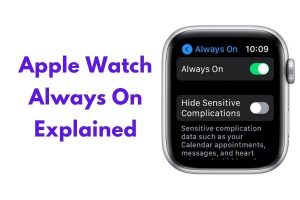
Although the Apple Watch Always On Display has an impact on battery life, no one can understate the value of this feature to Apple users.
It’s a nice feature and is worth taking the hit and dealing with the battery life issue.