Are you new to Fitbit and struggling to set the time on your device? Don’t worry, you are not alone. In this article, I will guide you step by step on how to set time on Fitbit.
Regardless of the Fitbit model or phone OS you’re using, I’ve got you covered. Let’s dive in!
Table of Contents
Is your Fitbit Time not Updating?
If you’re a Fitbit user who travels frequently (changing time zones) or lives in an area that observes Daylight Saving Time, you may have noticed that the time on your device sometimes becomes inaccurate.
Fitbit syncs with the time on your phone. And the Fitbit time may not update automatically when you cross into a different time zone or when clocks change.
Fitbit time may not have updated automatically because you changed time zones when your phone was off, or the Fitbit sync function simply didn’t work properly.
To ensure that your Fitbit device shows the correct time (and syncing didn’t help), you need to manually adjust the Fitbit time on your phone.
Why Is It Important to Set Time on Fitbit?
The most apparent reason is that it helps you keep track of time during your workouts, runs, or daily activities.
Moreover, setting the correct time is crucial for tracking your sleep patterns accurately, especially if you use Fitbit’s sleep-tracking feature.
How to Set Time on Fitbit: Step-by-Step Guide
After syncing, if the time on your device is still inaccurate following a change in time zones (or changes in Daylight Saving), ensure that the time zone in the Fitbit app is set correctly.
Changing the time zone on your Fitbit device is a straightforward process. Follow the steps below based on your smartphone operating system.
How to change Fitbit time on iOS (iPhone and Tablet)
- Open the Fitbit app on your iPhone or Tablet
- Tap the ‘Today’ tab (at the bottom of the screen)
- Tap on your profile picture (located in the upper left corner)
- Go to ‘App Setting’
- Now click on ‘Time Zone’ and select the correct time zone
- Turn off the ‘Set Automatically’ option
- Start syncing your Fitbit device.
How to adjust Fitbit time on Android
- Open the Fitbit app
- Tap the ‘Today’ tab (at the bottom of the screen)
- Tap on your profile picture (small circle in the upper left corner)
- Navigate to ‘App Settings’
- Turn the ‘Automatic Time Zone’ setting
- Select the appropriate time zone by tapping ‘Select time zone’
- Sync your Fitbit device
How to set time on Fitbit.com
- Visit fitbit.com and log into your Fitbit account
- Once on the dashboard, click the gear icon (top right)
- Under ‘Settings’, choose ‘Personal Info’
- Scroll to ‘Advanced Settings’
- Under ‘Timezone’ choose your time zone.
- Click the ‘Submit’ button
- Sync your Fitbit tracker
How to Change Between 12-Hour and 24-Hour Time on Fitbit
Changing the time format on your Fitbit device from 12-hour to 24-hour (or vice versa) is a simple process.
- Open the Fitbit app on your phone
- Navigate to the ‘Today’ tab
- Tap on the profile icon in the top left corner
- From there, choose ‘App Settings’
- Tap on ‘Clock Display Time’ and choose 12-hour or 24-hour
- Sync your device
FAQs
What should I do if my Fitbit device is not syncing with my phone’s time?
If your Fitbit device is not syncing with your phone’s time, try restarting both devices and reconnecting them. Make sure your phone’s time is set to the correct time zone.
Can I set multiple time zones on my Fitbit device?
No, Fitbit devices only support one timezone at a time. However, if you travel frequently, your device can automatically update the time if you have the “Automatic Timezone” option turned on.
What should I do if my Fitbit device is showing the wrong time?
If your Fitbit device is showing the wrong time, try manually setting the time using the steps outlined in this guide. If the issue persists, contact Fitbit customer support for further assistance.
Do I need to set the time on my Fitbit device if I have the Fitbit app on my phone?
If you have the Fitbit app on your phone, it automatically syncs the time with your device. However, if Fitbit time is not updating automatically, you will have to manually adjust the time using the steps outlined in this post.
Conclusion
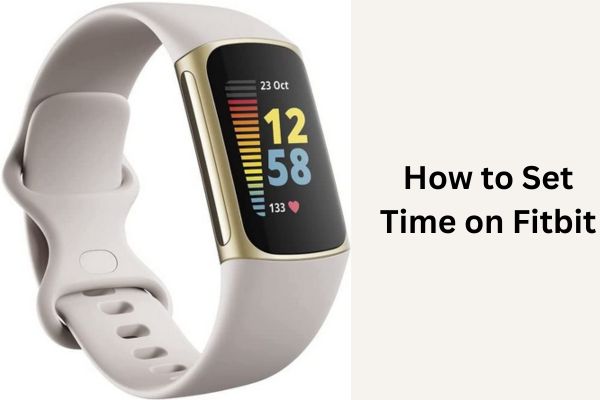
Setting the time on your Fitbit device is a simple process that can be accomplished in just a few quick steps.
By syncing your device with your phone or computer and manually adjusting the time settings, if necessary, you can ensure that your Fitbit accurately tracks your activity and helps you stay on top of your fitness goals.
I hope this guide has helped you set the time on your Fitbit device. Remember to keep the time updated to get the most accurate data from your Fitbit device.
By setting the time on your Fitbit, you can track your progress, monitor your workouts, and stay on top of your fitness goals.
