Charging your Apple Watch is an essential part of keeping it powered and ready for use. Knowing how to determine if your Apple Watch is charging can help ensure that you never run out of battery when you need it most.
In this post, I will guide you on how to know if your Apple Watch is charging. I will show you the various indicators that your Apple Watch is charging and provide some tips for troubleshooting common charging issues.
By the end, you will have a better understanding of how to effectively charge your Apple Watch and maximize its battery life.
Table of Contents
Importance of knowing if your Apple Watch is charging
Knowing if your Apple Watch is charging is crucial for ensuring that your device is ready to use when you need it.
Being aware of the charging status helps you troubleshoot any potential issues with the charging cable or the charging port of your Apple Watch.
Related: How to Charge an Apple Watch Without a Charger
How to Know If Your Apple Watch is Charging
Charging Symbol
When you connect your Apple Watch to the charger and it starts charging, you should see a green lightning bolt icon ![]() on the watch face. This indicates that the watch is charging. If the battery icon is not visible or if it shows a red exclamation mark, it means that the watch is not charging properly.
on the watch face. This indicates that the watch is charging. If the battery icon is not visible or if it shows a red exclamation mark, it means that the watch is not charging properly.
Charging Sound
Your Apple Watch might make a chime sound when you connect it to the charger (unless your watch is in silent mode). This is an additional indication that it’s charging.
Using the Apple Watch app on your iPhone
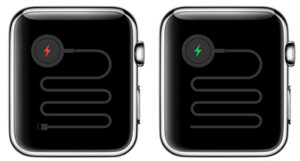
To check if your Apple Watch is charging, you can use the Apple Watch app on your iPhone. Open the app and navigate to the My Watch tab.
From there, scroll down and look for the battery icon. If the battery icon shows a lightning bolt, it means your Apple Watch is currently charging. You can also view the exact battery percentage by tapping on the battery icon.
Related: Does an Apple Watch Come Charged?
Troubleshooting Charging Issues
Ensuring proper connection between the charger and Apple Watch
To ensure that your Apple Watch is charging properly, it is important to establish a secure and reliable connection between the charger and the device.
Start by aligning the charging puck on the back of your Apple Watch with the magnetic center of the charger.
Make sure that the charger is plugged into a power source and that the USB end is securely connected to the power adapter.
Once the connection is established, you should see a charging icon on the Apple Watch display, indicating that it is receiving power. If the charging icon does not appear, try repositioning the charger or cleaning the charging contacts on both the Apple Watch and the charger.
Checking for debris or dirt on the charging ports
To ensure that your Apple Watch is charging properly, it is important to regularly check for any debris or dirt on the charging ports.
Over time, dust, lint, or other particles can accumulate on the charging ports, which can interfere with the charging process.
To clean the charging ports, gently wipe them with a soft, lint-free cloth. Avoid using any sharp objects or abrasive materials that could damage the ports.
By keeping the charging ports clean, you can ensure a reliable and efficient charging experience for your Apple Watch.
Related: How to Connect an Apple Watch to a New iPhone
Tips for Optimizing Apple Watch Charging
- Using a high-quality charging cable: A high-quality cable not only ensures a stable and efficient charging process but also minimizes the risk of damage to your device. It is recommended to use the original Apple charging cable.
- Charging the Apple Watch overnight: By plugging your Apple Watch into a power source before going to bed, you can wake up to a fully charged device.
- Enabling Power Reserve mode when low on battery: Power Reserve mode turns off all non-essential features and only displays the time. To enable Power Reserve mode, swipe up on the watch face to access the Control Center, then tap on the battery percentage. From there, you can toggle the Power Reserve mode on.
Related: How Long Does an Apple Watch Take to Charge?
Common misconceptions about Apple Watch charging
One misconception is that the Apple Watch charges faster when connected to a higher-wattage power adapter. The charging speed of the Apple Watch is determined by its internal battery and not the power adapter.
Another misconception is that leaving the Apple Watch on the charger overnight will overcharge the battery. In reality, the Apple Watch is designed to stop charging once it reaches 100%, so leaving it on the charger overnight will not cause any harm to the battery.

Conclusion
Checking the charging status of your Apple Watch allows you to identify any issues with the charging cable or the charging port, ensuring that your Apple Watch charges efficiently and effectively.
Make it a habit to check the charging status of your Apple Watch regularly to avoid any inconvenience and maximize its functionality.
I hope I have been able to guide you on how to know if your Apple Watch is charging…

